How to make a Fund Subscription
Investment Funds (Mutual Funds / Unit Trusts)
Note:
Applicable to Manulife Global Fund and Manulife Hong Kong Series:
To use “Bill Payment – BOCHK” for making fund subscription payment,
- Please visit a BOCHK branch to apply for the Internet Banking and Security Device; and/or
- Please activate the Mobile Token via the BOCHK Mobile app on your mobile phone.
To raise the Bill Payment limit, please visit a BOCHK branch or use the two-factor authentication on Internet/Mobile Banking.
Applicable to Manulife Global Fund only:
To use “Bill Payment – HSBC” for making fund subscription payment,
- Please visit a HSBC Hong Kong branch or log on to HSBC Personal Internet Banking; and/or
- Please activate the Mobile Security Key via the HSBC HK Mobile Banking app on your mobile phone.
For the first time use of Bill Payment to a merchant in the “Securities Brokers” category or to raise the Bill Payment limit, please complete the “Internet Banking/Phonebanking/ATM Transaction Limit Revision Request Form“ and send to HSBC.
Step 1: Click “My Portfolio” at the top, then click “Subscription” under “Wealth Management”.
Step 2: Select an Investment Funds account to place a subscription order.
Step 3: Two-factor authentication is mandatory for all online dealing orders. Please ensure your mobile phone is switched on to receive a one-time PIN (OTP) via SMS.
Please enter the OTP and Transaction Password, and then click the “NEXT” button.
Step 4: Read the Important Notes, check the confirmation boxes and click the “ACCEPT” button.
For a joint Account, please continue with Step 5. For a single name Account, please go to Step 6.
Step 5 (for Joint Account Only): Check the boxes to indicate if you are the Designated Client and any holder of the account whose highest educational qualification is primary school or below, and click the “Confirm” button.
Step 6:
Check the box(es) to select fund(s) you wish to subscribe and click the “Continue” button.
Step 7:
- Select the payment method, payment account (for Sameday Autopay only) and payment currency.
- Enter the investment amount.
- Check the box(es) to indicate your Source(s) of Funds.
- Check only one box to indicate the Percentage of Your Total Liquid Assets Invested in Manulife Funds.
- Click the “Continue” button.
Step 8: Read the declarations, check the confirmation box and click the “ACCEPT” button.
Step 9: Review details and click the “Confirm” button to submit the instruction.
Step 10: After your submission is completed, a reference number will be assigned and displayed on the screen. You may click the “SAVE AS PDF” button to keep a record.
Step 11: You may click “Transaction Log” under “Wealth Management”, and then click the Transaction Description hyperlink to check the transaction status and details.
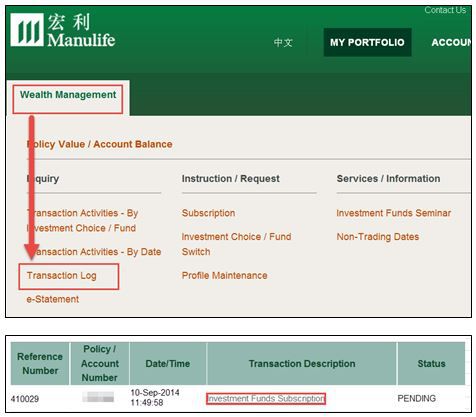
Note about Bill Payment:
Please be advised that if any one of below cases happens, we have the right to reject your instruction or cancel the allotted Shares / Units and claim from you all losses arising directly or indirectly from the case concerned.
Payment instruction is made after 4:00 p.m. (5:00 p.m. for Manulife Global Fund) Hong Kong time on the same day of your online subscription application.
Payment out of a joint bank account which is held by you and the other holder(s) who is/are not holder(s) of the investment funds account.
Payment out of a bank account which is not held by you
If you select “Bill Payment – BOCHK” as the payment method, please continue step 12 and step 13 to complete the bill payment process.
If you select “Bill Payment – HSBC” as the payment method, please go to step 14 and step 15 to complete the bill payment process.
Step 12 (for BOCHK only): Log in to the BOCHK internet banking website and select “Bill Payment”, then select “Manulife Global Fund” or “Manulife Hong Kong Series” from the bill list; or click the “Pay New Bill” button.
Step 13 (for BOCHK only): In the “Pay New Bill” section, please complete the “Merchant Category”, “Merchant Name” and “Bill Number” as shown below.
To make the subscription payment, please complete the “Bill Type”, “Payment Amount” and “Effective Date” as shown below.
Step 14 (for HSBC only): Log in to the HSBC Internet Banking website and select “Bill payment” under “My banking”.
Step 15 (for HSBC only): To make the subscription payment, please select your “Account” and “Payee”, enter “Bill payee account number”, “Amount” and choose the “Payment Date” as shown below.